| Many things can go wrong during a motion detection process, resulting in misses and false positives.
Because conditions change throughout the day, you need to optimize the setup in order to get reliable
results. Here are the things to watch out for.
 Get the right camera for the job Get the right camera for the job
There is no substitute for good video source, there is no such thing as a software "enhance" feature
that takes a crappy image and cleans it up.
The resolution of the camera refers to the amount of pixels in an image. This can be
represented as a width/height measure (640x480), a mega-pixel value
(640x480 = 0.3 mega pixel), or number of lines in the case of analog cameras.
A good image resolution is useful when you want to record images or video,
but it has little impact on the quality of motion detection.
The price of the camera is usually the better clue for the camera's quality;
remember that a cheap camera can have a high resolution, but this does
not mean that it will provide great colors and decent frame rate, nor
that it will perform well under low light conditions.
Bigger images put a larger load on the video capture, which may slow down
the computer. You may need to experiment and tune the settings to find a balance.
Many webcam do not have adjustable lens, have a simple lens that you need adjust
manually to set the focus. A few high end webcams have auto-focus mechanical
lens, which provide better images, but at a cost: if something moves out of focus,
the camera will try to re-focus, which may trig the motion detection.
 Lighting is everything Lighting is everything
Again, there is no substitute for a good source image. Webcam behavior
changes with lighting: When the scene goes darker, the camera compensates
by increasing the voltage in the video sensor, making it more sensitive. The
downside is that this voltage increase produces noise in the sensor, resulting
in grainy images (see picture below for example).
If a camera measures 1% noise from a well light room, the same camera may
well measure 3% noise from the same dim light room. Another camera may
behave differently. This lack of stability in light reading is a problem because
it makes it harder to adjust the motion sensitivity.
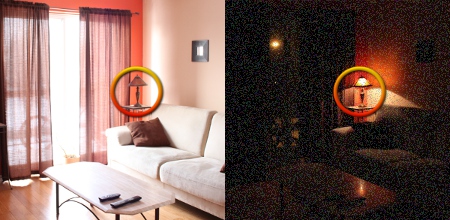 Darker scenes produce noisy images. Darker scenes produce noisy images.
A darker scene also means that camera may spend more exposition time
for each frame, resulting in a lower frame rate acquisition.
On the other side, it is possible to provide too much light, this can sometime
happen for cameras looking outdoors. In this case, the image, or part of the
image, will saturate to white, making it impossible to see anything.
Higher quality cameras can deal with a wider range of lighting scheme.
Cheap cameras will usually mis-behave in dark or too-bright environments.
Here are a few important points that you should consider when setting up
motion detection:
- Good motion detection results require contrast between moving subjects
and the background. - Less light means less contrast, resulting in misses.
- Moving shadows and lens flares can also produce important changes in
contrast, generating false-positives. - In a dark scene, if a moving subject passes between a light source and the
camera, this produces major contrast, which results in reliable trigs.
 Place motion detection Hot Spots strategically Place motion detection Hot Spots strategically
This is where the Webcam Zone Trigger software gives you a huge
advantage over standard motion detection software. You get to
choose the size and position of the area to monitor by placing a motion
detection Hot Spot object on the image.
How to Use motion detection Hot Spots
- Place the Hot Spot over a stable area, where you expect there will
not be irrelevant motion, or where there is less noise. - The percentage next to the Hot Spot is the measured motion and noise.
- More motion means a higher percentage.
- Set the Spot's sensitivity to a slightly higher percentage threshold.
- Make sure the spot turns blue when the motion you expect occurs.
- If the Hot Spot is too sensitive, it will turn blue for no reason,
slide the sensitivity to the right to make it less sensitive. - If the spot does not turn blue upon motion, slide it more to the left until
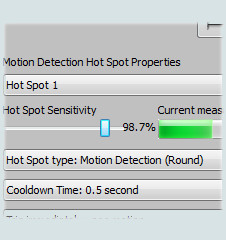 it does. it does.
More tips to get better results with Hot Spots:
|
References
http://www.zonetrigger.com - Motion Detection software download site
___________________________________________________________________
Frequently Asked Questions
Q. What can I do with WebCam Monitor? WebCam Monitor turns your Windows PC and camera into a remote monitoring and
video/audio recording system. It supports over 100 different models of IP cameras
and almost any USB camera. WebCam Monitor can detect motion or noise, record
video and audio, take snapshots, sound an alarm, send email alerts, and upload recordings
to any server using the Internet. It can also broadcast a live audio/video feed from your
camera or cameras that can be viewed from anywhere in the world. Q. What is motion detection? When WebCam Monitor detects motion or noise, it can automatically trigger actions
called "Alerts", like recording audio and video, taking snapshots, and sending email messages. Q. Can I use more than one camera? Yes. You can use multiple cameras to monitor more effectively. WebCam Monitor
will automatically cycle among all the cameras, monitoring each in turn. Q. Can I save the history of all alerts? WebCam monitor records all events in a log file. Each event is listed along with the date
and time. This log file can be saved, and used for future reference and analysis. Q. Is it possible to start and stop recording on a schedule? You can set WebCam Monitor to start and stop automatic monitoring, on a daily or
weekly basis. For instance, you could set the program to automatically monitor with
your custom alerts between the hours of 7:00 pm and 9:00 am, Monday through Friday. Q. Will major changes in lighting (such as turning lights on and
off) affect motion detection? Yes, if there are sudden changes in surrounding light (like switching the light on or off)
then that will be detected as motion and will trigger the selected action. To avoid such
false alarms, switch off monitoring before changing lighting conditions. Of course, for
motion detection to work, there must be enough light for the camera to "see" the motion. Q. Does WebCam Monitor support proxy servers? Yes. WebCam Monitor can upload files to an FTP Server using a proxy connection. Q. Can I use WebCam Monitor to detect motion and record
from multiple cameras at the same time? When you need to monitor, and record multiple cameras simultaneously you should
consider using Security Monitor Pro. Q. Can I use WebCam Monitor to view my webcam over the Internet? WebCam Monitor can broadcast video from any camera, and audio from any
microphone (including those that are part of USB or FireWire cameras) as a standard
Windows Media stream. This stream can be viewed using any PC over the Internet. The
details are explained in the article Configuring Your Camera and PC for Internet Streaming. Q. Which IP cameras can I use with WebCam Monitor? WebCam Monitor will automatically work with almost any USB or FireWire connected
camera, and with many analog cameras using many video capture cards. The list below shows the IP (network) cameras and video servers which have been tested
with WebCam Monitor and are known to work. If your network camera is not listed,
please contact us and we will be happy to add support to our software. Reference: http://www.deskshare.com/faqproduct.aspx?ID=12 _________________________________________________________________________
DIY: Camera TriggerCamera triggers are devices that can connect to any camera with a stereo jack--typically
only SLRs (single lens reflex cameras)--that can trigger the shutter without the user having to
press the on-camera shutter release button. They can be useful to reduce camera shake (as
the user does not have to interact directly with the camera to trigger the shutter) or to capture
high-speed objects. There are three main types of camera triggers: a release cable, a remote
camera trigger and a light/sound trigger. -
-
Release cables are plugged directly into the camera's stereo jack and refer to any device that can trigger the camera's shutter without the user needing to press the shutter release button. Because of its simplicity, the release cable can be made of almost any spare household part with a button. For instance, homemade release cables can be constructed from a mouse with a studio jack soldered on or a microphone button from a hands-free cell phone headset. Choose a device with a cord length that matches your needs. For instance, if you are planning to use your release cable for lightning photography, you should use a long cable that will permit you to get away from the storm. On the other hand, if you are planning to use the camera trigger just to help reduce camera shake, you can
utilize a much shorter cable.
-
Remote triggers consist of two parts: the remote control and the receiver. The receiver is plugged into the stereo jack just as a standard release cable would be, but the remote receiver will not include any attached cords. Instead, the shutter will be released when the receiver is triggered by your remote control. Any two components capable of communicating with each other can be converted into a remote trigger. For instance, a photo-sensitive cell can be triggered with a laser pointer or a radio trigger can be activated with a device that releases radio waves. A remote trigger can sometimes be less reliable than a physical release cable, as your receiver may be activated by other devices than just your remote control. For this reason, homemade remote triggers are usually discouraged.
-
Light and sound triggers, like remote triggers, involve plugging a receiver into the stereo jack of your camera. However, unlike remote triggers, the light or sound trigger does not have a remote control. Instead, the trigger is activated by either a bright flash of light or a loud, sudden sound. These types of triggers are usual for high-speed photography where humans would not be fast or precise enough
to press the shutter release at the right time. For instance, a light trigger can be used to automatically trip a camera's shutter when a lightning bolt appears, and a sound trigger can be used to open the shutter when a gun is fired. Both triggers will require some familiarity with electronics, and should not be attempted unless you are comfortable creating and programming your own electronic devices.
reference: http://www.ehow.com/way_5853376_diy_-camera-trigger.html |
 Get the right camera for the job
Get the right camera for the job Lighting is everything
Lighting is everything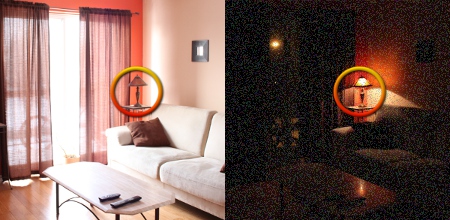
 Place motion detection Hot Spots strategically
Place motion detection Hot Spots strategically 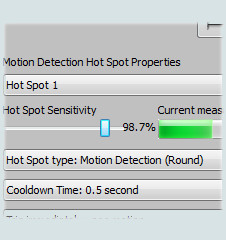
No comments:
Post a Comment